- Monday - pre-writing phase, graphic organizers, etc.
- Tuesday - Write your first draft on paper and hand in.
- Wednesday - Receive back your first draft with all of the "red" ink from your teacher and proceed to revise your first draft. Hand back in to your teacher.
- Thursday - Receive back your revised first draft with more "red" ink from your teacher. Now proceed to fix those mistakes and edit your revised draft. Hand back into your teacher.
- Friday - Receive back your edited copy with maybe some minor (or major) recommendations from your teacher. Make the changes and suggestions and publish your work. (By this point the paper is more your teacher's than it is your own.)
Real writers will begin writing (using word processors) and even though their are stages of pre-writing, writing, revising, editing and publishing, it doesn't follow such a strict process. The work can always be visited, changed and manipulated until a deadline of a publication, and even then, many authors may look at their work after it has been published and think about a change that could have been made.
The biggest challenge teachers will face when allowing students to work through this process in a digital format, would be booking computer lab time. Students just don't have enough time on the computer to work through this process in a word processor. Another challenge I have faced in the past was the transferring of files when the students were required to work on it at home. Students needed to save their work and bring it back and forth. Some students didn't have Microsoft Word, and there were challenges with software. Many students would forget their work at home or just not bring it saying that they had it finished already therefore wasting good class time.
The answer to all of these problems were solved when I turned to Google Docs.
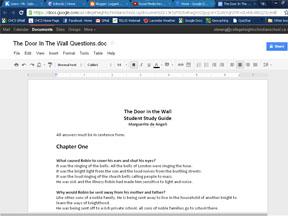
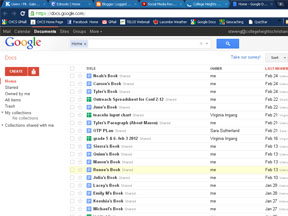
Google Docs is a web based form of a word processor, spreadsheet, and even PowerPoint, that does not require any installation of software. All that was needed was a web browser and connection to the Internet.
Here are some of the things I love about Google Docs:
The answer to all of these problems were solved when I turned to Google Docs.
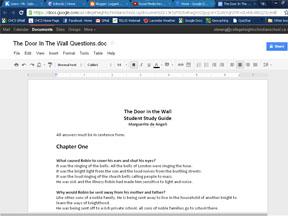
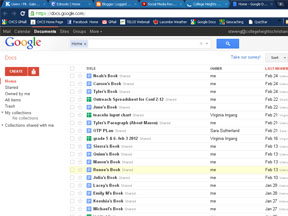
Google Docs is a web based form of a word processor, spreadsheet, and even PowerPoint, that does not require any installation of software. All that was needed was a web browser and connection to the Internet.
Here are some of the things I love about Google Docs:
- Using Google docs in the classroom has allowed me to interact more with the students while they are working on their writing, in a digital process.
- They can work on it from any computer, in the computer lab, on an HP mini in the classroom, at home, even at grandma's house.
- I can keep good tabs on my students progress when they are working on big projects. (Like the "My Book About Me" project, where the students write a book about themselves that includes many chapters.)
- I still download the Google Doc into "Word" once they have finished their writing and the bulk of their revising. Once in Word, I teach them to use the spelling/grammar check, how to insert page numbers, create headers, etc.
- Google Docs can be used as a great collaboration tool. Many students can have access to the same document and they can even edit it simultaneously. Students can go home and still work collaboratively without the parents having to arrange time for the group of students to get together.
There are some challenges....but I've learned to work with them.
- Google docs can be a bit slow, especially if the file is getting quite large. I've had students in the past begin to insert many pictures into their document which made it very difficult to easily jump on and do some writing. I make sure my students don't add any pictures during their "writing" phase on Google docs. I teach them this part once it has been downloaded into a "Word" document.
- Some students have selected a large chunk of text and by mistake have pressed the space bar, thus deleting a large portion of their project. There is an undo button, but sometimes they do too many things to try and get it back that the undo doesn't help them. There is a revision history that I can access. I'll find the most recent revision that contained that text and reinstate it.
- It is a bit of work to create documents accessible for students who don't have a gmail account. Many of my students don't even have an email account and their parents are not ready for them to have one either. The way around this one is to create a google doc that allows a person with the URL to edit it. I then create a password protected section of my class website for each of my students' URL links to their writing projects on Google Docs. This allows only them to get into their document, and a friend of theirs can't do some unwanted editing.


No comments:
Post a Comment