
Dropbox
Dropbox works very well with a dropbox account. If you are a dropbox user, I'm sure you have enjoyed the many great features it has allowing you to synchronize your files on multiple computers, share folders and collaborate. This is also a way that I can deliver pdf files and assignments to my students using the iAnnotate app. They also can do research, find pictures on their iPods/iPads and instantly it is on my computer ready to print for their posters and research projects.
Documents to Go
Has allowed me to work on my Word, Excel and PowerPoint files on my iPod/iPhone or iPad. It also works in conjunction with dropbox, so whenever I create a document on my computer, it will instantly be available on my iPad.
This is currently what I'm doing with my lesson plans. I am now saving a lot of paper, since I don't need to print off my lessons any more.
iAnnotate App
iAnnotate is a wonderful app, one that is definitely worth the $10.00. It is basically a pdf reader that is on steroids! It allows you to view a pdf file and then write, type, draw, highlight...make notes. You can then save it and share those annotations with others.
I'm currently using this app in my classroom with a student who has an iPad, and it has replaced all of the paper assignments that I give to my students. He's a bit of a pilot project, but I'm liking what is happening so far. Just using this method has helped him be much more organized, he's been more eager to participate and complete his homework. His effort has increased a lot with this tool and I could see this working for many students in the future.....if only I could get a set of iPads for my classroom!!!
Watch this demo of some of the features this app allows you to do.
Notability
Notability is another wonderful app that can also bring in pdf files. You can make notes, write on them, sign them, etc.
I love this app for it's ease in starting up a new notepad. If you still like taking notes with a pen, then this is the app for you.
There are many additional features that I haven't even made use of yet, but would be wonderful if I was a college student again. You can take voice notes. Let's say you open up your eTextbook with this app, you can highlight, write notes, and even create a voice note on a particular spot in the document that you can then use to review later.
For those of you who are auditory learners, this is a great feature.



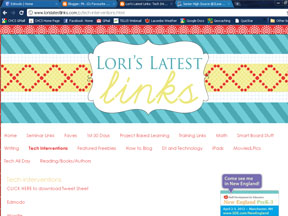

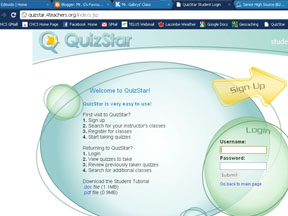


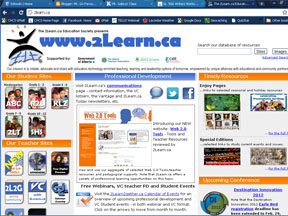



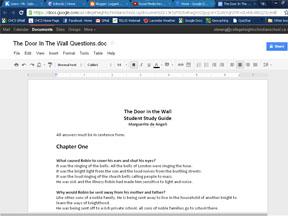
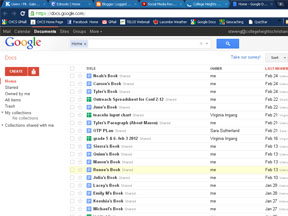





.PNG)
.PNG)



