Mr. G's Favourite Online Teaching Strategies
Tuesday, July 28, 2015
Tuesday, October 30, 2012
iPads in the Classroom
I've just recently been trying out iPads in the classroom. There are so many things about this technology tool that excite me as an educator!
I've recently attended some seminars about iPads and have been given many ideas on how to use them personally as an educator and which apps can be used well by my students. Here are a few personal Apps that I have found very valuable in my teaching career.

Dropbox
Dropbox works very well with a dropbox account. If you are a dropbox user, I'm sure you have enjoyed the many great features it has allowing you to synchronize your files on multiple computers, share folders and collaborate. This is also a way that I can deliver pdf files and assignments to my students using the iAnnotate app. They also can do research, find pictures on their iPods/iPads and instantly it is on my computer ready to print for their posters and research projects.
Documents to Go
Has allowed me to work on my Word, Excel and PowerPoint files on my iPod/iPhone or iPad. It also works in conjunction with dropbox, so whenever I create a document on my computer, it will instantly be available on my iPad.
This is currently what I'm doing with my lesson plans. I am now saving a lot of paper, since I don't need to print off my lessons any more.
Notability
Notability is another wonderful app that can also bring in pdf files. You can make notes, write on them, sign them, etc.
I love this app for it's ease in starting up a new notepad. If you still like taking notes with a pen, then this is the app for you.
There are many additional features that I haven't even made use of yet, but would be wonderful if I was a college student again. You can take voice notes. Let's say you open up your eTextbook with this app, you can highlight, write notes, and even create a voice note on a particular spot in the document that you can then use to review later.
For those of you who are auditory learners, this is a great feature.

Dropbox
Dropbox works very well with a dropbox account. If you are a dropbox user, I'm sure you have enjoyed the many great features it has allowing you to synchronize your files on multiple computers, share folders and collaborate. This is also a way that I can deliver pdf files and assignments to my students using the iAnnotate app. They also can do research, find pictures on their iPods/iPads and instantly it is on my computer ready to print for their posters and research projects.
Documents to Go
Has allowed me to work on my Word, Excel and PowerPoint files on my iPod/iPhone or iPad. It also works in conjunction with dropbox, so whenever I create a document on my computer, it will instantly be available on my iPad.
This is currently what I'm doing with my lesson plans. I am now saving a lot of paper, since I don't need to print off my lessons any more.
iAnnotate App
iAnnotate is a wonderful app, one that is definitely worth the $10.00. It is basically a pdf reader that is on steroids! It allows you to view a pdf file and then write, type, draw, highlight...make notes. You can then save it and share those annotations with others.
I'm currently using this app in my classroom with a student who has an iPad, and it has replaced all of the paper assignments that I give to my students. He's a bit of a pilot project, but I'm liking what is happening so far. Just using this method has helped him be much more organized, he's been more eager to participate and complete his homework. His effort has increased a lot with this tool and I could see this working for many students in the future.....if only I could get a set of iPads for my classroom!!!
Watch this demo of some of the features this app allows you to do.
Notability
Notability is another wonderful app that can also bring in pdf files. You can make notes, write on them, sign them, etc.
I love this app for it's ease in starting up a new notepad. If you still like taking notes with a pen, then this is the app for you.
There are many additional features that I haven't even made use of yet, but would be wonderful if I was a college student again. You can take voice notes. Let's say you open up your eTextbook with this app, you can highlight, write notes, and even create a voice note on a particular spot in the document that you can then use to review later.
For those of you who are auditory learners, this is a great feature.
Sunday, February 26, 2012
Lori's Latest Links
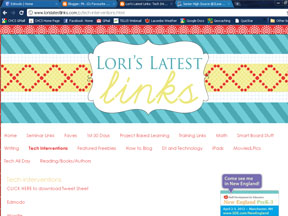 I have recently attended an amazing conference session called "Technology Interventions that Work" by Dr. Lori Elliott. That one hour session had my head spinning with ideas.....and I thought I was already doing well for incorporating technology into my classroom.
I have recently attended an amazing conference session called "Technology Interventions that Work" by Dr. Lori Elliott. That one hour session had my head spinning with ideas.....and I thought I was already doing well for incorporating technology into my classroom.One of the links on her blog is entitled "Tech Interventions". Here she has links to all of the different ideas presented in the seminar that left me spinning.
QuizStar
QuizStar is a very useful site that you can use for creating online quizzes and tests. I have currently been using this site for the comprehension questions at the end of each chapter for the different books I use for Novel studies in reading.
I like how the quizzes are organized for the students when they log in.
You can create an account for free, but they do offer a paid version that gives you a few more bells and whistles. I only use the "free" version, as I do with most everything else.
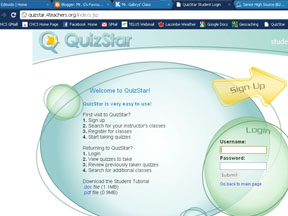 The only thing that I wish were possible with my "free" version would be for students to be able to save their progress through a given quiz. For this to be used, the students need to complete their quiz and submit it, for their answers to be saved.
The only thing that I wish were possible with my "free" version would be for students to be able to save their progress through a given quiz. For this to be used, the students need to complete their quiz and submit it, for their answers to be saved.
Sometimes, for students needing more time, I have just copied and pasted the quiz (with their results so far) into Word. On a later date, they can open up and copy and past some answers back into their quiz when they have more time to finish it.
I like this application, because it is web based, and allows anyone with Internet access to work on their quizzes. Students can then complete them at home if they need to or they can even use the HP mini's in my classroom (which are not connected to our school network).
I like how the quizzes are organized for the students when they log in.
You can create an account for free, but they do offer a paid version that gives you a few more bells and whistles. I only use the "free" version, as I do with most everything else.
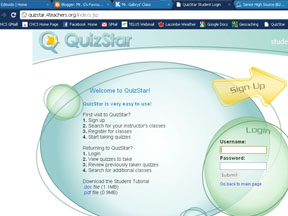 The only thing that I wish were possible with my "free" version would be for students to be able to save their progress through a given quiz. For this to be used, the students need to complete their quiz and submit it, for their answers to be saved.
The only thing that I wish were possible with my "free" version would be for students to be able to save their progress through a given quiz. For this to be used, the students need to complete their quiz and submit it, for their answers to be saved.Sometimes, for students needing more time, I have just copied and pasted the quiz (with their results so far) into Word. On a later date, they can open up and copy and past some answers back into their quiz when they have more time to finish it.
I like this application, because it is web based, and allows anyone with Internet access to work on their quizzes. Students can then complete them at home if they need to or they can even use the HP mini's in my classroom (which are not connected to our school network).
2Learn
www.2Learn.ca
This has been one of the greatest online treasures that I have come across since I have been teaching in Alberta.
The mission of the 2Learn Education Society, "is to initiate, advocate and share with educators technology-enriched teaching, learning, and leadership options of tomorrow, empowered by unique alliances with educational and community partners.
I'm just going to point you towards the direction of the "Student Sites". They are organized into 5 different levels.
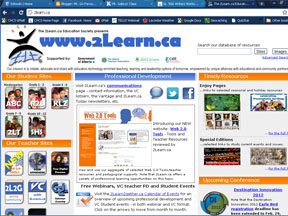
Kindergarten
Grade 1 - 2
Grade 3 - 6
Grade 7 - 9
Grade 10 - 12
If ever you are wanting to find some good online resources for what you are teaching (in the Alberta Curriculum), this is the place. You don't have to search the Internet aimlessly. They have found jewels of things and it is all nicely organized by grade level and subject area.
This has been one of the greatest online treasures that I have come across since I have been teaching in Alberta.
The mission of the 2Learn Education Society, "is to initiate, advocate and share with educators technology-enriched teaching, learning, and leadership options of tomorrow, empowered by unique alliances with educational and community partners.
I'm just going to point you towards the direction of the "Student Sites". They are organized into 5 different levels.
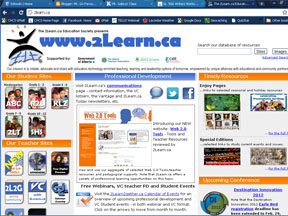
Kindergarten
Grade 1 - 2
Grade 3 - 6
Grade 7 - 9
Grade 10 - 12
If ever you are wanting to find some good online resources for what you are teaching (in the Alberta Curriculum), this is the place. You don't have to search the Internet aimlessly. They have found jewels of things and it is all nicely organized by grade level and subject area.
KidBlog
Blogging has become such a useful and interactive way of having discussions in class.
 There are many different blog sites available, but the best one by far, for the grade 5 & 6 setting would be KidBlog.
There are many different blog sites available, but the best one by far, for the grade 5 & 6 setting would be KidBlog.
The coolest thing that I find with blogging is that you will get responses from the entire class. If I post a question for discussion, you'll get responses from even the shy kids in class where as if I had just asked that question opening for a class discussion, I would get the 5 or 6 students who always like share in front of the class.
Students can create their own blogs and they can read and respond to their classmates. This becomes a very engaging and interactive way for students to discuss ideas, topics and what they are learning.
Also, anytime the students are allowed to use the HP mini's in class they are excited. They just love technology.
 There are many different blog sites available, but the best one by far, for the grade 5 & 6 setting would be KidBlog.
There are many different blog sites available, but the best one by far, for the grade 5 & 6 setting would be KidBlog.
With KidBlog, you don't need an email account or gmail, and all of the comments need to be approved through moderation. This allows you to keep the blogging safe for your students.
Google Docs
Google Docs can be an amazing teaching tool. I use these for many different writing assignment in grade 5 & 6. Before taking a look at how I use Google Docs in my writing class, let's first take a look at what the writing process used to be. (Please note that the writing process, in the real world, does NOT follow these steps)
- Monday - pre-writing phase, graphic organizers, etc.
- Tuesday - Write your first draft on paper and hand in.
- Wednesday - Receive back your first draft with all of the "red" ink from your teacher and proceed to revise your first draft. Hand back in to your teacher.
- Thursday - Receive back your revised first draft with more "red" ink from your teacher. Now proceed to fix those mistakes and edit your revised draft. Hand back into your teacher.
- Friday - Receive back your edited copy with maybe some minor (or major) recommendations from your teacher. Make the changes and suggestions and publish your work. (By this point the paper is more your teacher's than it is your own.)
Real writers will begin writing (using word processors) and even though their are stages of pre-writing, writing, revising, editing and publishing, it doesn't follow such a strict process. The work can always be visited, changed and manipulated until a deadline of a publication, and even then, many authors may look at their work after it has been published and think about a change that could have been made.
The biggest challenge teachers will face when allowing students to work through this process in a digital format, would be booking computer lab time. Students just don't have enough time on the computer to work through this process in a word processor. Another challenge I have faced in the past was the transferring of files when the students were required to work on it at home. Students needed to save their work and bring it back and forth. Some students didn't have Microsoft Word, and there were challenges with software. Many students would forget their work at home or just not bring it saying that they had it finished already therefore wasting good class time.
The answer to all of these problems were solved when I turned to Google Docs.
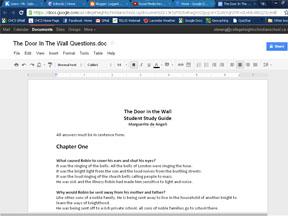
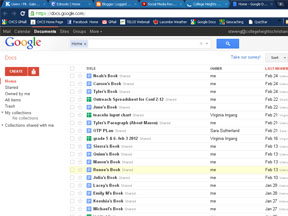
Google Docs is a web based form of a word processor, spreadsheet, and even PowerPoint, that does not require any installation of software. All that was needed was a web browser and connection to the Internet.
Here are some of the things I love about Google Docs:
The answer to all of these problems were solved when I turned to Google Docs.
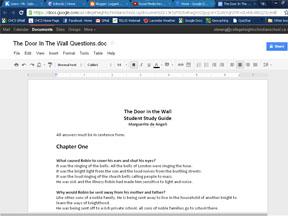
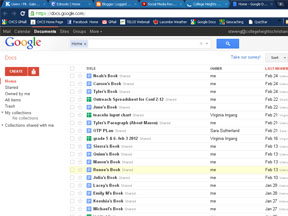
Google Docs is a web based form of a word processor, spreadsheet, and even PowerPoint, that does not require any installation of software. All that was needed was a web browser and connection to the Internet.
Here are some of the things I love about Google Docs:
- Using Google docs in the classroom has allowed me to interact more with the students while they are working on their writing, in a digital process.
- They can work on it from any computer, in the computer lab, on an HP mini in the classroom, at home, even at grandma's house.
- I can keep good tabs on my students progress when they are working on big projects. (Like the "My Book About Me" project, where the students write a book about themselves that includes many chapters.)
- I still download the Google Doc into "Word" once they have finished their writing and the bulk of their revising. Once in Word, I teach them to use the spelling/grammar check, how to insert page numbers, create headers, etc.
- Google Docs can be used as a great collaboration tool. Many students can have access to the same document and they can even edit it simultaneously. Students can go home and still work collaboratively without the parents having to arrange time for the group of students to get together.
There are some challenges....but I've learned to work with them.
- Google docs can be a bit slow, especially if the file is getting quite large. I've had students in the past begin to insert many pictures into their document which made it very difficult to easily jump on and do some writing. I make sure my students don't add any pictures during their "writing" phase on Google docs. I teach them this part once it has been downloaded into a "Word" document.
- Some students have selected a large chunk of text and by mistake have pressed the space bar, thus deleting a large portion of their project. There is an undo button, but sometimes they do too many things to try and get it back that the undo doesn't help them. There is a revision history that I can access. I'll find the most recent revision that contained that text and reinstate it.
- It is a bit of work to create documents accessible for students who don't have a gmail account. Many of my students don't even have an email account and their parents are not ready for them to have one either. The way around this one is to create a google doc that allows a person with the URL to edit it. I then create a password protected section of my class website for each of my students' URL links to their writing projects on Google Docs. This allows only them to get into their document, and a friend of theirs can't do some unwanted editing.
Subscribe to:
Comments (Atom)









